Blog Layout
Inventory Reporting/MaternalPlus
Chris Stallo • May 6, 2023
BREAKING DOWN INVENTORY REPORTING

Do you have a fall calving operation? If so, enrollment into Inventory Reporting is now available and could be a benefit for you.
By enrolling and submitting your entire calf crop each year, it will help your better calves stand out from their contemporaries. Once you have initially enrolled you will have access to reports that you didn’t have before such as Female Age Distribution Report. If you go the extra step and earn the MaternalPlus designation, you get more reports and CED, BW, and WW EPDS on your unregistered calves to help you decide which ones to register.
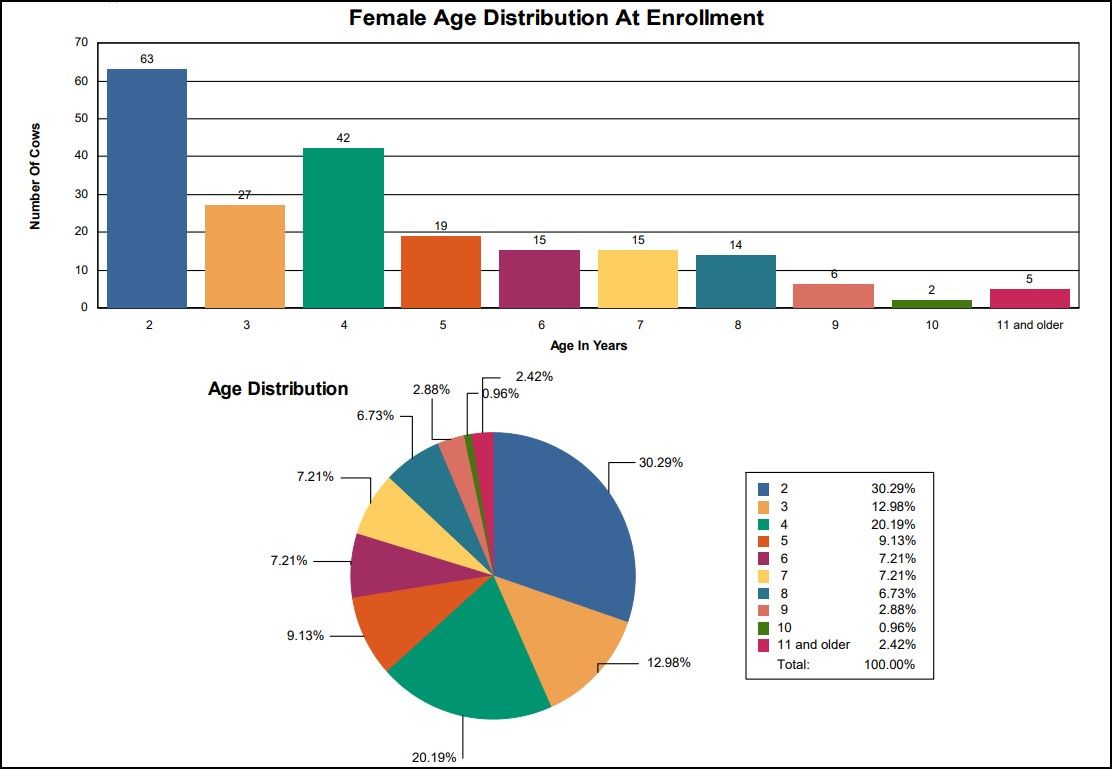
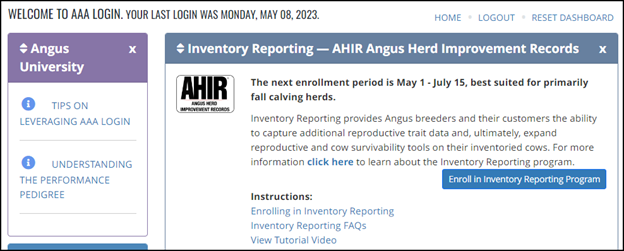
Ready to Enroll?
Whether you are working on the initial enrollment or re-enrollment, it may seem a little overwhelming. Like a good steak dinner, take it one bite at a time and before you know it, you will be finished with your enrollment.
The Association has the enrollment process set up in a wizard-like format using Previous and Next buttons. Don’t worry, if you get into it but can’t finish, you can save your work and if needed you can even start over.
Depending on the number of active dams you have, the next step can be done in two ways. The interface is set up with 2 different listings. One for Active Inventory and one for Inactive Inventory. You can scroll through these lists and use the arrow buttons to move the dams from one list to the other.
Depending on the number of females, you may find it to be easier by using the ‘Export File’ button. Clicking on this will download an excel file for you to be able to sort and mark which ones are active.
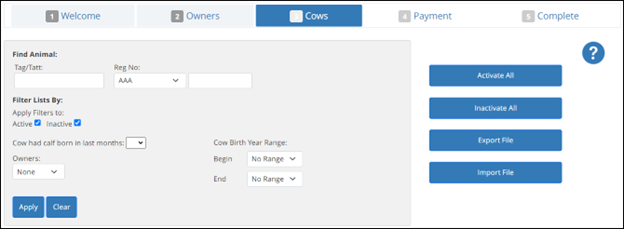
Open the Excel file and the first thing to do is select View > Freeze Panes > Freeze Top Row. This will allow you to scroll down the page and the headings will stay there for you to see.
Now that you have that done, let’s sort the data by the oldest dams first. Select Data > Sort and Sort box will come up. Select Birth Date and then for the order Oldest to Newest.
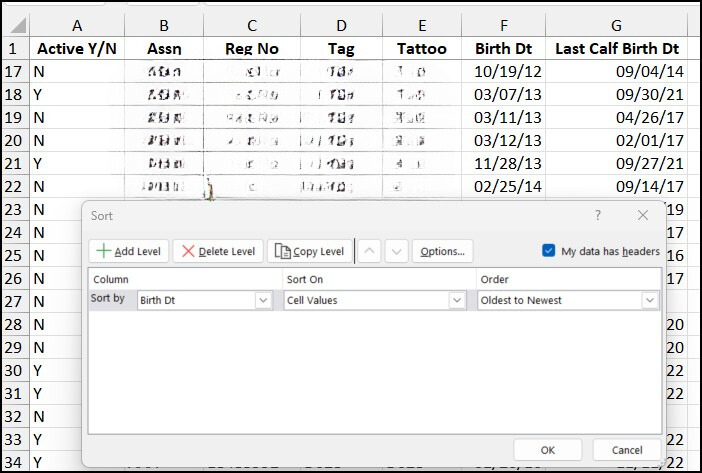
Now the excel file should be sorted with your oldest dams at the top and your heifers at the bottom. You can begin to go through and change the Active Y/N column to a N for the ones not active and a Y for the ones active. Be sure to save your file as you work through it and know where it’s located at.
Keep any donors and recips marked as active otherwise they will not show up in your Active Dam list. Once you have worked through the dams this way, go back to AAA Login and using the same interface select the ‘Import File’ button. Follow the prompts to import the file you just updated. Once the file has been imported, you will click a button labeled ‘Return To Cows’. This will take you back to the same area where you initially exported the file. The changes you made will now be reflected in the Active Inventory list that you see.
If everything looks good, scroll down to the bottom of the page and click the ‘Next’ button. This is where you will be able to pay for the enrollments and finish up the process. Be sure to go through everything until you get to where it says complete.
You will pay a $2 upfront fee for each female enrolled. This will cover the cost of submitting a calving record for her next calf this fall which would normally be $3.
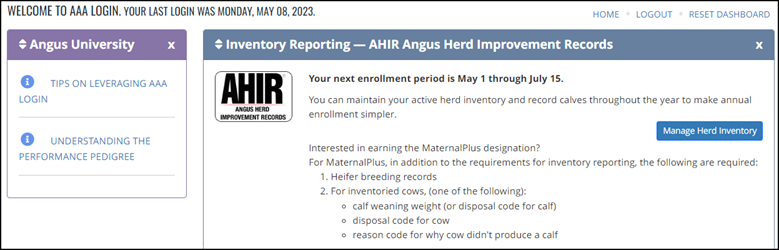
Already enrolled? Needing to-re-enroll?
As your re-enrollment period comes back around, you will need to work through your herd inventory to make sure all of the requirements are met. To do this, you can use the Manage Herd Inventory button. Enrolled into MaternalPlus? This button will be just a little bit different but still the same idea behind it.
You can use the interface given to do filters and sorts to see which females have not met the requirements. If you have a large amount of females in your inventory you might find it helpful when working on re-enrollments is to export the file to Excel to create categories to work through. There is a Click to Export to Excel option above your inventory.
From here, the first thing I do is rename the tab to All-Data by double clicking on it. Next freeze the top row so you can scroll without losing the headers - select View > Freeze Panes > Freeze Top Row. Now go ahead and create 4 different copies of the exact same tab, but name them differently. Do this by right-clicking on the All-Data tab and select ‘Move or Copy’. Select the option move to the end and the checkbox that says Create a copy and hit the OK button.
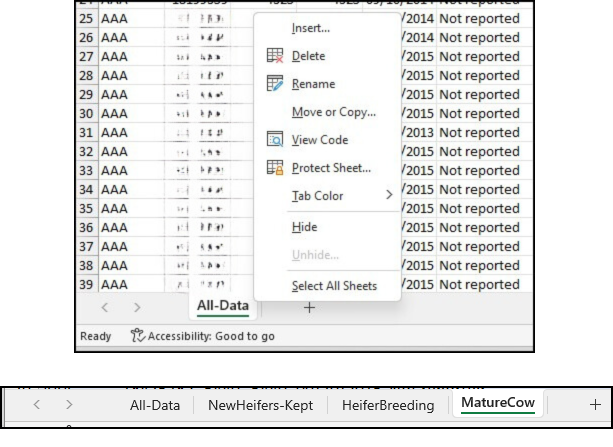
Now you should have 4 tabs. Rename the 2nd one NewHeifers-Kept, the 3rd one HeiferBreeding, and the last one MatureCow.
Again, using the sort features in Excel and the 2 columns labeled Cow Inv. Requirement Met and MPlus Requirement Met we can copy information from the All-Data tab to the appropriate one.
Scroll down towards the bottom of the listing and look for the heifers where Cow Inv. Requirement Met has an N/A. Highlight those rows and then copy and paste those into the NewHeifers tab. This would be any of the breeding age heifers that are in your inventory. If there are heifers listed that you are not keeping as replacements, be sure to cull them.
Go back to the All-Data tab and scroll until you see ‘Heifer Breeding Records Required for MaternalPlus’ in the last column labeled. Again, highlight the rows with this and then copy and paste into the HeiferBreeding tab. If you want to earn the MaternalPlus designation, these are the ones that you need to submit breeding records on.
Now copy and paste the rows that you haven’t done yet into the MatureCow tab. Depending on your level of re-enrollment and what you are looking for, you can use the 2 columns to help narrow down quickly which females you need to look into more. You may need to submit additional calving records if some were forgotten or cull some cows that weren’t taken off from the inventory throughout the year.
More tips:
- Submit your calving records as soon as your calving season is over. This helps to identify the those females needing to look into sooner than later.
- After preg checks and you’ve decided which ones to cull, go ahead and submit those so they come off of the list then. If you are thinking about earning the MaternalPlus designation, go ahead and submit the heifer breeding records after you preg check.
- Keep up on your inventory throughout the year and not just when the re-enrollment comes up.
- You pay $2 upfront for each female enrolled which will cover the cost for each calf reported.
- Don’t wait until the last week to get enrolled or work on your re-enrollment. Allow time and take in smaller chunks to make it easier on you.
If you have questions specific to your operation and enrolling into Inventory Reporting, feel free to reach out. Would you like to see a future article written on a specific topic about Angus Data Services and Leveraging Login? Shoot me an email and I will add to the list of ones I’m considering.
