Blog Layout
Calving Records
Chris Stallo • May 11, 2023
NOW IS THE TIME TO TAKE CARE OF YOUR CALVING RECORDS

I have always loved this time of year in Missouri. The grass has greened up, leaves are back on the trees, flowers are blooming and of course, baby calves are running around in the pasture.
Life on the farm is something new each day. You get up with all the intentions of fixing the water gap or moving the cows to a new pasture, but who gets up thinking they are going to knock out their calving records for that season? I hope this article helps you take care of the data in an efficient fashion so you can get outside and do what you enjoy the most.
Some producers will wait until the calves are weaned to submit calving records and weaning weights at the same time. There is a little window between calving season ending, planting wrapping up and hay season starting. This is when I tell folks to think about taking care of their spring calving records. Doing it now makes it easier to work through any issues before weaning time.
Think about your contemporary groups
Before you begin to work on your calving records, consider how your contemporary groups will be set up. Do you keep your first calf heifers off by themselves and are they managed differently? Did one group have access to different feed resources? Your birth contemporary group is the largest that any of your contemporary groups will be. The weaning and yearling contemporary groups begin their definition with the birth contemporary groups. As you work through entering the records, you can use the Birth Group to separate your groups accordingly.
You enter your calving records through Submit Data > AHIR/Performance > Birth/Weaning/Yearling > Calving Book.
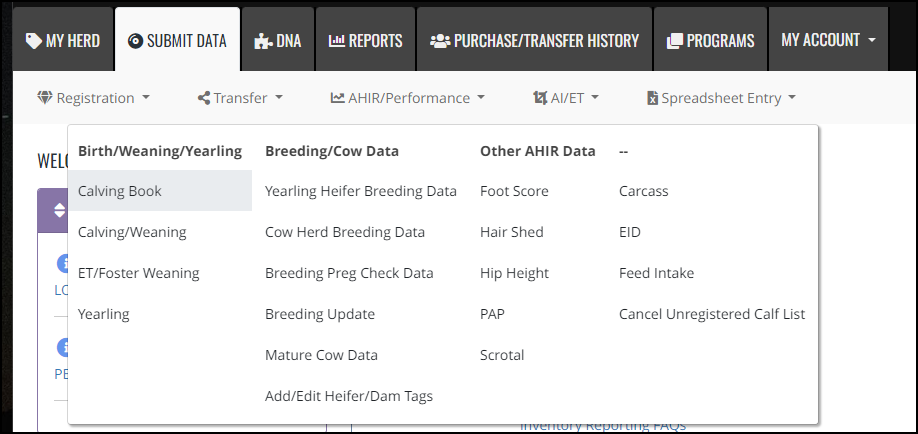
There are multiple ways to bring up a list of dams to submit calving records from. One option is to use Animal Sets if you have taken time to break down your active dams into different sets such as calving seasons. The option that I use most of the time is All Eligible Dams.
This will bring up a list of all dams that meet the calving age criteria. You have options here to scroll down the page, finding the dam that has the calf you want to submit and clicking the plus icon on the left.
The option that I use most of the time is the button ‘Get Dam by Tag/Tatt Add Dam’. You plug in the dams’ tag or tattoo and then click the button. Login will then go through your list of eligible dams and if it finds that dam, it will pull it up on the entry screen with her information filled in. If there are more than 100 eligible dams, the listing is broken down into multiple pages. I like using this option because it will go through all eligible dams, not just the ones visible on the page, and try to find that dam.
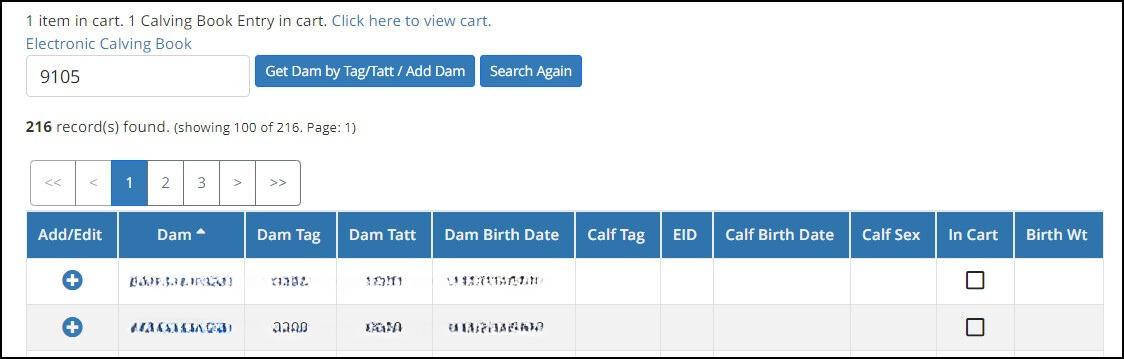
Once the entry screen comes up, there are fields for you to enter the animal information into such as the Sire, Calf Tag, Sex, Tattoo, Birth Date, Birth Weight and Birth Group. If you are moving your hand back and forth between the mouse and the keyboard, try using your tab key and shift+tab keys to go back and forth between fields.
Once the screen pulls up, I will click in the Sire Tag field and start typing the Sire tag and wait for the auto complete to come up. Then I use the down arrow to select it and it moves to the Calf Tag field. From here, I tab through the remaining fields. If you come to a field that has a drop-down arrow, you can use the up and down keys to move through the options.
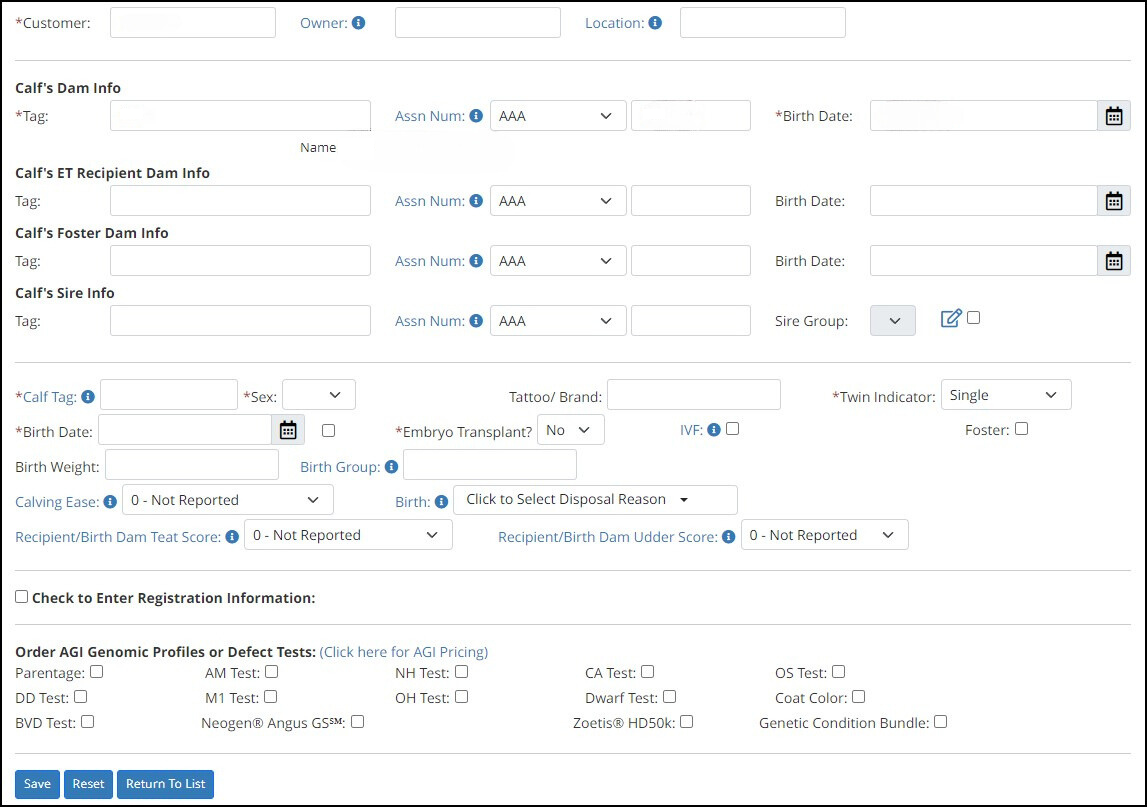
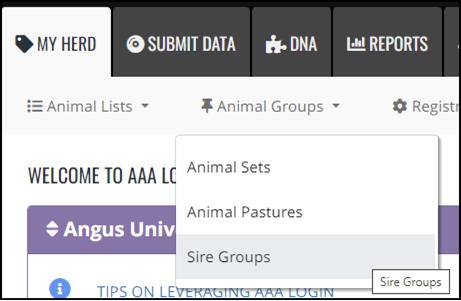
Do you use multiple sire pasture? Do you AI and then kick out immediately with a herd bull and know you will need to do DNA work to determine the correct sire? If so, go ahead and establish a Sire Group for the calving season now. Yes, you can add your AI sires in your sire group as well. You submit sire groups by using My Herd > Animal Groups > Sire Groups. When you send in the DNA, it will make it easier to test against all the sires in that Sire Group.
One nice thing about entering the calving records is that you can submit them all at once or as you go along through calving season. When you go through the check out process there is a question asked to see if these are the last birth weights to submit for the calving season. If they are, select yes, if they aren’t select no. Selecting yes will trigger the birth contemporary group to be defined.
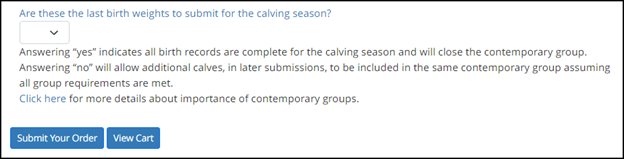
Don’t Forget
If by chance you do forget to submit a calving record and your birth groups are already established, be sure and follow up with the Association to ask that the calf gets put into the correct group. Otherwise, it will be in a group of one for weaning, yearling, etc and will have no other contemporaries to compare against.
Don’t forget you can register the calf and submit Genomic Profile tests from the calving book.
If you sell bulls and your commercial customers are spring calving too, it’s a great time to reach out to them and ask how their calves look. You can follow up with them about when they plan on marketing those calves and offer any assistance to them. Remember, it’s easier to keep an existing customer than get a new one and the little things add up.
More tips:
- If a calf dies, go ahead and submit the calving record. This helps keep the calving interval correct for the dam and if you are enrolled in Inventory Reporting, helps meet the necessary requirements.
- Name your Sire Groups with a 2-digit year in front along with a season, location, etc. to make it more descriptive. For example, 23-Spring-Sires or 23-Home-Place
- If you use the Angus Mobile App, you can enter calving records into the calving book under the My Herd option and they will show up inside of AAA Login when you get on your computer later.
- If you start to use the ‘Get Dam by Tag/Tatt Add Dam’ button, try pressing enter after typing the tag/tattoo versus using your mouse. It ‘triggers’ that button to fire.
- When you go to check out, use the option ‘Click here to view a grid of all calving book entries’ to see in a sortable grid all of your calving book entries. You can check to make sure you have group codes correct and double check the tagging convention you use.
- If you enter from a calving book, use a different colored pen and on a successful save, make a mark next to the calf. This makes it easy to go back through and see which ones you need to follow back up on.
If you have questions specific to your operation on entering calving records, feel free to reach out. Would you like to see a future article written on a specific topic about Angus Data Services and Leveraging Login? Shoot me an email and I will add to the list of ones I’m considering.
