ADS #002: Angus Data Services – Animal Sets, Custom Animal Report, Customized Breeding Sheets, Odds and Ends, Workspace
ADS#002 - Angus Data Services - Animal Sets, Custom Animal Report, Customized Breeding Sheets, Odds and Ends, Workspace

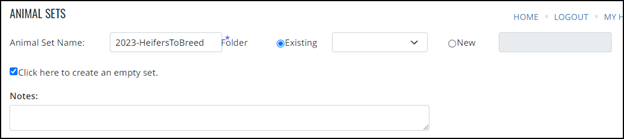
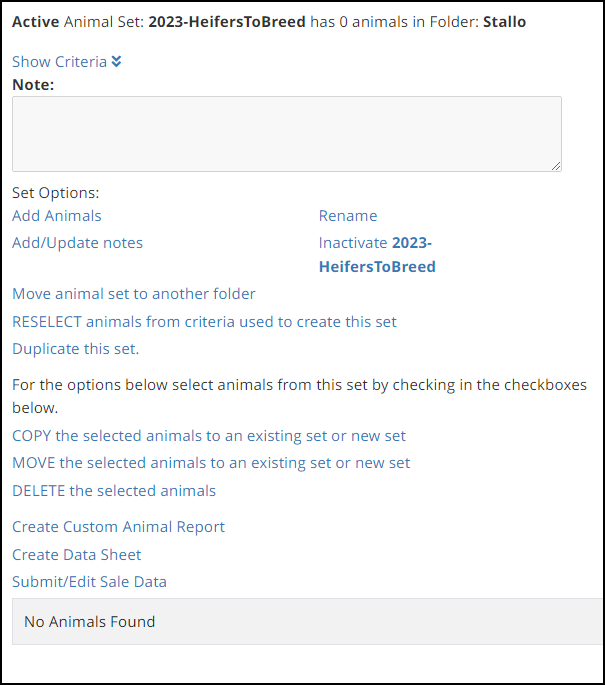
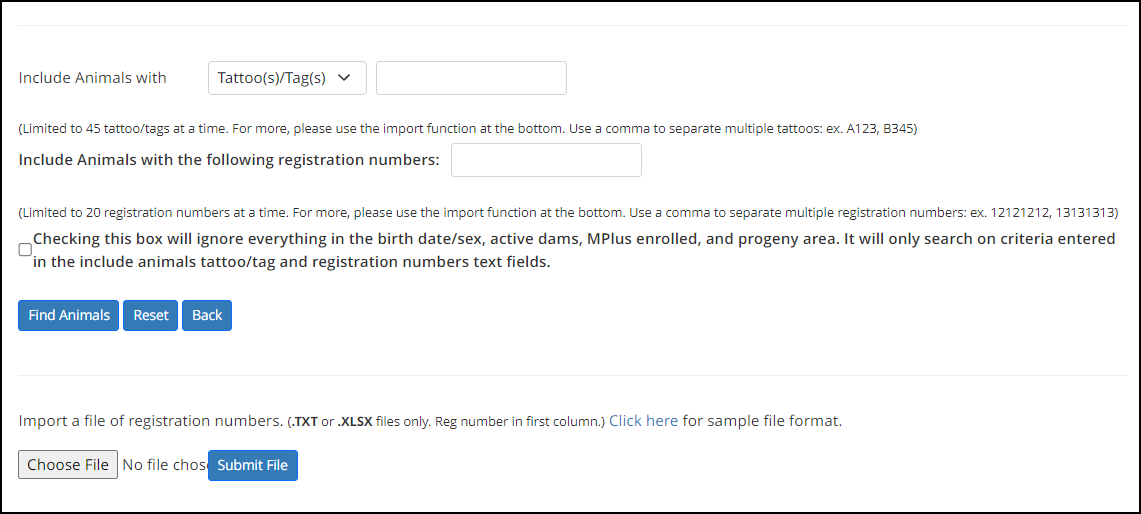

In the example below, I go through and unselect a few older dams that haven’t been cleaned up from the herd. I will do these in small batches of 10 – 12 animals at a time. I’ve found it’s easier to work through them to create my animal set than trying to type all of them at one time and finding them in the list.
My process is to put a checkmark beside the ones that do come up and a question mark by the ones that don’t. After I have made the initial pass through I will circle back and look into why the ones with a question mark didn’t come up.
Once you’ve got them all checked for that batch, click the Save button. You will now be taken back to the newly created set and it will have the animals in it that you selected. Repeat the Add Animals process as many times as needed. Trust me, you will get much quicker at it once you start doing a couple this way.
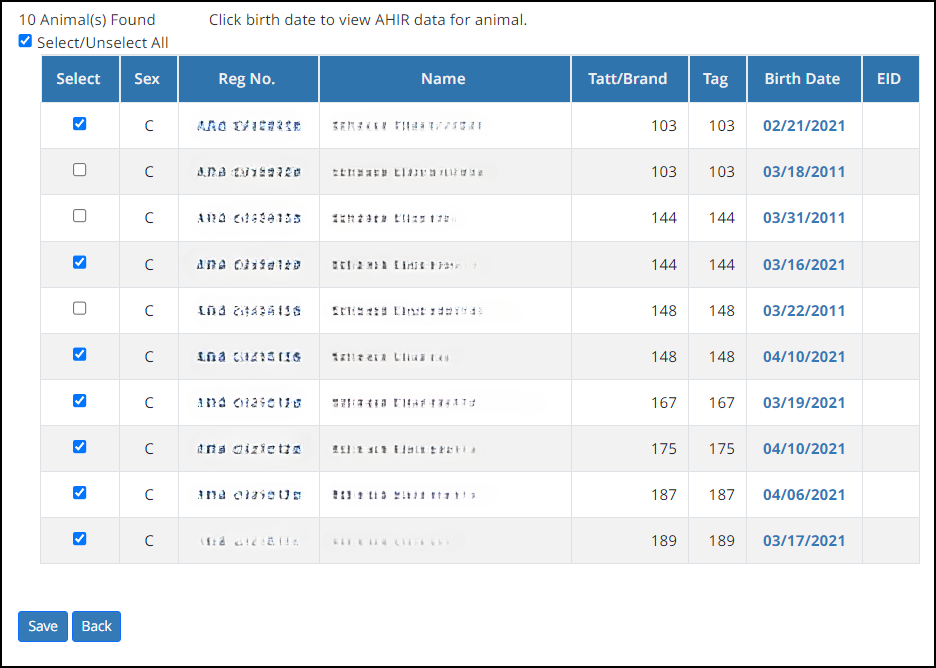
Once I have all of the animals in the animal set (that started off as an empty set) I will use Reports > Interactive > Create Custom Animal Report and use the Animal Set criteria to get the data I’m looking for.
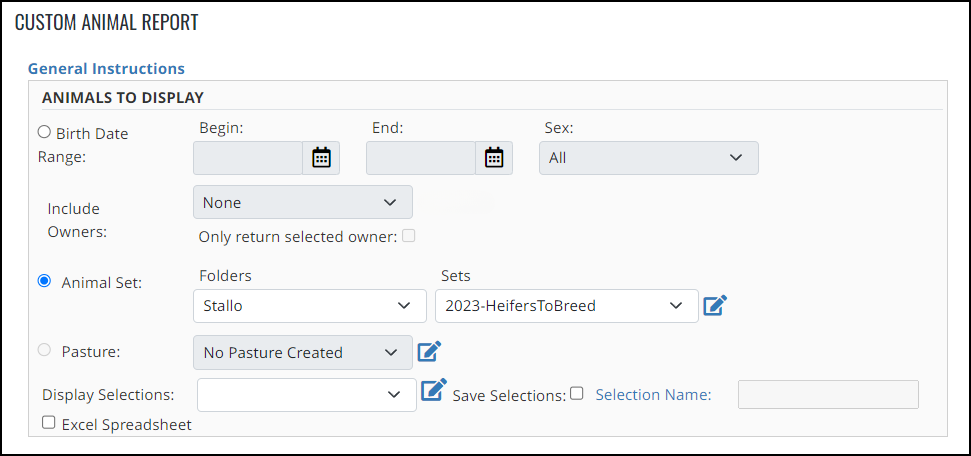
For this project I was creating customized breeding sheets that displayed certain EPDs and the genomics associated with those for replacement heifers. Along with Animal Sets, Custom Animal Report and Excel the following report was able to be created for the producer to use for breeding decisions.
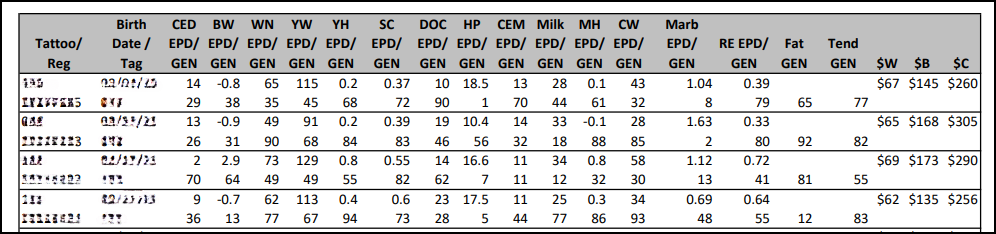
Custom Animal Report is such a powerful tool. I plan on dedicating a newsletter to it in the future. Here are a few projects that I have used this approach to extract data and to make entering data easier.
- Customized breeding sheets
- Sale Day Supplement Sheets
- Creating Footnotes
- Pulling files for Sale Catalog
- Creating Active Dam lists to clean up for inventory reporting
- Replacement Heifer lists
- Split Dams by Ranch location for easier calving entry options

- Reminder – Inventory Reporting Enrollment is now open and will close on July 15th. See my previous article for more information.
- When you sell bulls, do you retain interest and get tired of them showing up in your inventory lists? Take a look at My Herd > Animal Lists > Show/Hide Registered Angus Bulls. You can mark ones to take off your list but not cancel them.
- Enrolled in inventory reporting and have some unregistered heifers that went to the sale barn or feedlot? Use the My Herd > Animal Lists > Cancel Unregistered Calf List to remove them. Doing this as they get culled makes life easier come enrollment time.


