Inventory Reporting Re-enrollment: Secure Your MaternalPlus Status
INVENTORY REPORTING RE-ENROLLMENT:
SECURE YOUR MATERNALPLUS STATUS

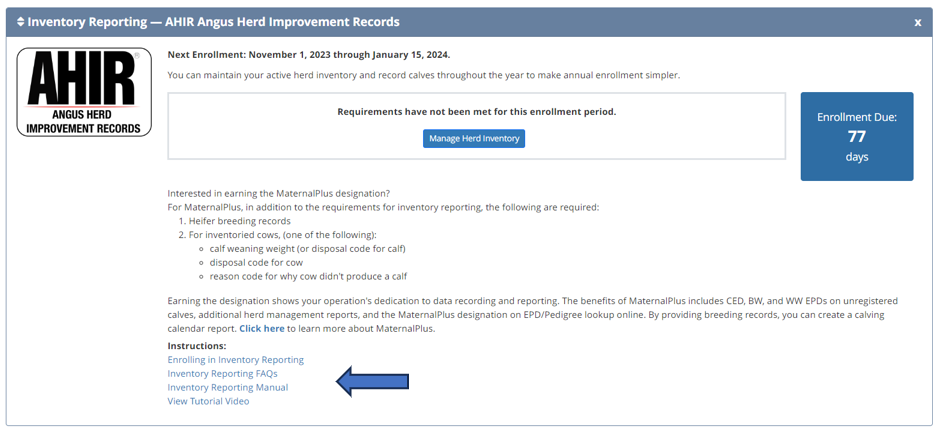
After logging into AAA Login, you'll find the Inventory Reporting – AHIR Angus Herd Improvement Records prominently displayed on your screen. Look for the 'Manage Herd Inventory' button, which will open the interface to review any remaining tasks for your female inventory. Note that the Association has recently updated the Inventory Reporting Manual so give it a look for any questions you may have.
After clicking the 'Manage Herd Inventory' button, you can easily track your progress by checking the right side of your screen. You'll notice a blue box labeled 'Enrollment Due Date: January 15, 2024.' This box provides an overview of your status for both Inventory Reporting and MaternalPlus.

One thing to note that is new for this year is the age at which females are considered heifers has been lowered, so females will appear on the list the enrollment before they are bred.
With this change to age, heifers will not be assessed the $2 enrollment fee. These changes will not affect how the data can be submitted but enroll the females earlier to help ease submission of their breeding records as they are bred for the first time.
Above the female inventory, you'll find filter options that allow you to refine the list. The two filters I frequently use are 'Requirements Met/Not Met' for Cow Inventory and MaternalPlus. You can locate these options just above the 'Search' and 'Clear' buttons.
You can choose to examine both the Cow Inventory and MaternalPlus designation concurrently, or, like my personal preference, you can first concentrate on getting the Cow Inventory in order before turning your attention to MaternalPlus.
The results grid contains the essential information to assess why a particular female hasn't met the re-enrollment guidelines.
Within the grid, you'll find the last reported calf birth date and the corresponding calf tag. As you review the females, you can pose questions to pinpoint the reasons they remain in this category.
- Was the cow sold or culled? If so, report that using the Disposal column.
- Did the cow get moved to the next calving season or did she lose her calf early? If so, use the Reason No Calf column.
- Was the cow used as a donor or a recipient? You would use the Reason No Calf column to report that.
- Did the cow have a calf for the current calf crop, but for some reason it didn’t get reported? Clicking on the ‘Calf Required’ link will open up the Calving/Weaning entry screen to allow you to submit the calf information.
To submit any information, proceed through the checkout process and allow the Association to process the data. You can return the following day to review your progress. This approach is particularly valuable when working through a substantial number of items, as it allows you to break down the task into manageable segments. For instance, if you have a list of culls that were not removed, locate them in the list and handle their disposal. After entering all the necessary data, complete the checkout process. You can then revisit the list to identify which items remain outstanding.

Take a look at the icons under the Lookup Links. These icons serve as shortcuts to access Cow Production Data, Breeding Data, and Cow Data. They prove valuable when you require more comprehensive information about a particular female.
Now let's look at earning the MaternalPlus designation
The two items that separate out re-enrolling in Inventory Reporting and earning the MaternalPlus Designation are needing heifer breeding records and weaning weights for the calves out of the females enrolled.
As with the way I work through projects, I break things down into smaller chunks. I start with the filters at the top to show Heifers only to make sure that the breeding records have been submitted for them.
If a heifer breeding record is required, there will be a link under the MPlus Requirement Met column. You can use this link to open the breeding entry screen for that female.
If you have a group of heifers that has the same breeding you can use the ‘Select Cows’ option on the left side and then the ‘Update Breeding Records for Selected Cows’ button. For example if the heifers were all artificially inseminated to the same bull and then turned out to be exposed to a clean up bull later you can make one pass to enter this for all of the heifers.
Clicking the button ‘Update Breeding Records for Selected Cows’ will open up the same breeding entry screen, except this time whatever information is entered will be applied to all of the cows that you selected. You won’t have to do them one at a time.
For the next step, clear any of the criteria and select the “Requirements Not Met” in the dropdown for Maternal Plus. This will just return those females that have not met the requirements.
If you look closely at the results grid, you will see columns labeled “Last Rptd Calf Birth Date”, “Cow Inventory Requirement Met” and “Mplus Requirement Met”. By using these columns you can scan and see if there was a calf that was missed from being reported. Look under the calf birth date and it shows you the tag for the last calf as well. If you select the chart icon to the left of the calf birth date, it will take you to the AHIR data page for the calf.
If the calf is for the current year, take a look and see if it has a weaning weight. There could be a missing weaning weight. The other thing that I’ve seen happen is the calf die before weaning. You can contact the Association and they can add a disposal reason for that calf. This will satisfy the requirement when not having a weaning weight.
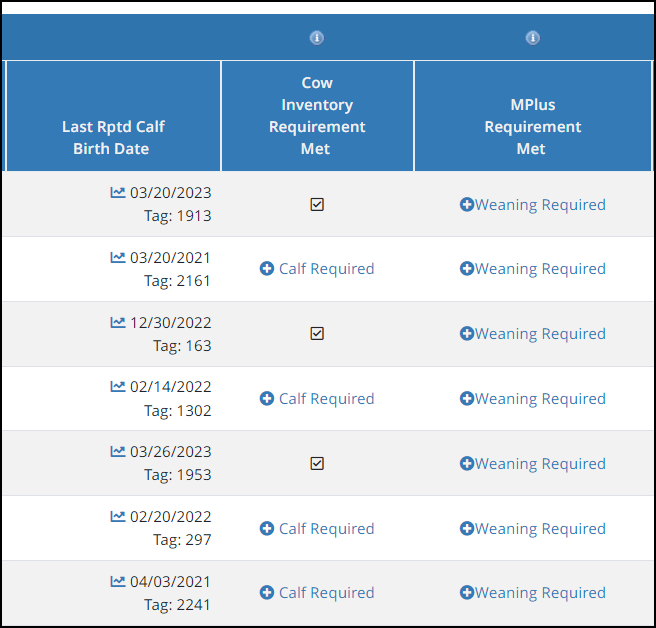
What heifers are you retaining?
Once all the requirements are met, it’s a good idea to look at the heifers that will be enrolled for next year.
Using the filters at the top for the “Cows/Heifers” or the Birth Year Range, you can narrow down the cow inventory to just showing those younger females. Once you have it narrowed down, spend some time going through them to make sure you are only keeping the ones that you have retained in your operation.
For the ones that you have not retained use the Disposal drop down to remove them from your list. Once a disposal reason is selected, the disposal date will be filled in. As a reminder, these go into your cart in AAA Login. You will need to proceed through the checkout process for the Association to begin processing them for you.
If you had some inventoried cows wean calves that year but were culled, you will want to remove them from the list as well.
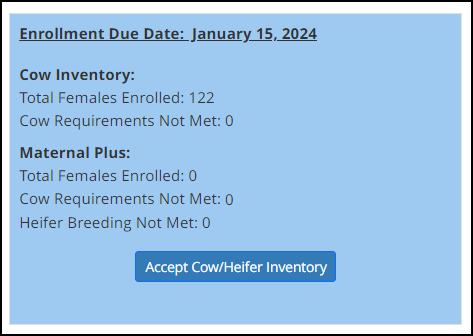
Ready to Accept the Cow/Heifer Inventory
Once you have worked through the inventory and have met all of the requirements, the blue box that you have seen on the right will show an “Accept Cow/Heifer Inventory” button. You can click that, and it will take you through the payment process. Be sure to go through this in order to submit the enrollment.
You will pay a $2 upfront fee for each cow enrolled. This will cover the cost of submitting a calving record for her next calf which would normally be $3. There is no charge for the heifer to be enrolled.
More tips:
- If you can’t get through all of it at one sitting, don’t worry about it. It’s set up to allow you to save your work and if needed you can even start over.
- The Inventory Reporting Manual available in AAA Login has been updated recently to reflect changes to the interface.
- Did you add some calving / weaning records that were missed? Be sure to put a note in the checkout comment to move them to the right contemporary group.
As you work through the re-enrollment, be sure to allow yourself enough time to navigate the tasks required. Start by tackling what I like to call the 'easier' tasks initially, such as culling any necessary dams. Once those are culled, complete the checkout process. Then turn your attention to processing the list of heifers that are retained. By completing tasks in stages, you can focus on one aspect at a time, making the overall process more efficient and less overwhelming.
