Navigating Inventory Reporting Enrollment
NAVIGATING INVENTORY REPORTING ENROLLMENT


By enrolling and consistently reporting your entire calf crop each year, you'll elevate the visibility of your top-notch calves within their peer group. This, in turn, ensures that the weaning ratios provide a true reflection of their performance. Enrolling will also contribute to maintaining the accuracy of your online active dam list.
Once you've completed your initial enrollment, you'll gain access to new reports that were previously unavailable, including the Female Age Distribution Report and Genetic Trends for Enrolled Females. If you take the additional step during re-enrollment of earning the MaternalPlus designation, you'll unlock even more reports and receive CED, BW, and WW EPDS data for your unregistered calves, aiding you in making informed decisions about which ones to register.
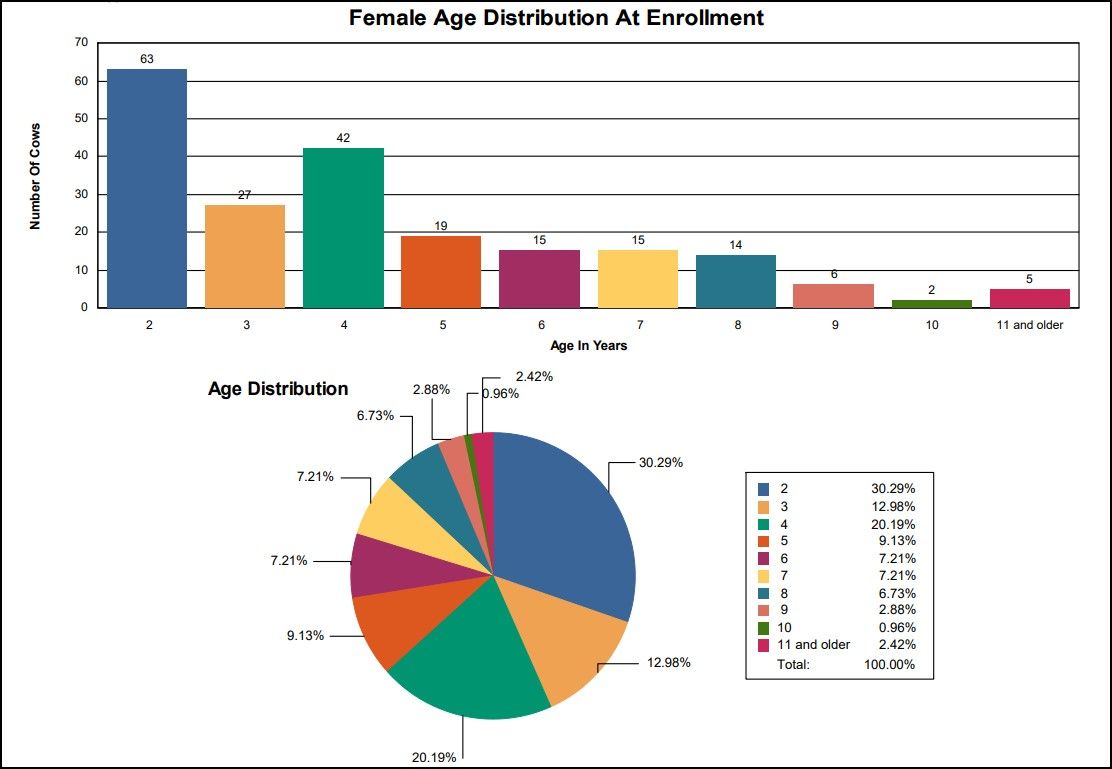
The Enrollment Process for Inventory Reporting
Once you've logged in to AAA Login, you'll see the initial enrollment process right in the center of the page in the ‘Inventory Reporting – AHIR Angus Herd Improvement Records’ section. The Association has structured the enrollment process to follow a step-by-step wizard approach, allowing you to navigate through it using the ‘Previous' and 'Next' buttons. In case you can't complete the entire process in one go, there's no need for concern. The system is configured to enable you to save your work, and if required, you can restart at any time.
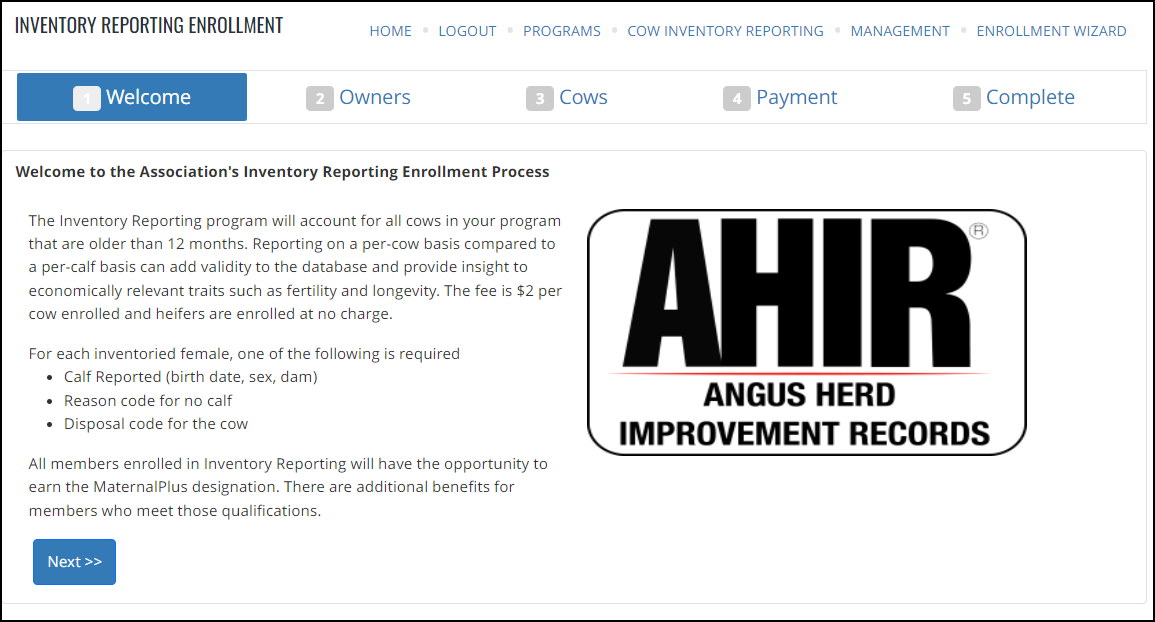
In the second stage of the wizard, you'll have the opportunity to choose the owner codes that you are authorized to submit for enrollment in the Inventory Reporting system, along with your own code. If there are any codes that won't be included in your inventory reporting, simply deselect the corresponding box. Once you've made your selections, click the 'Next' button.
Making Your Female Inventory Selection
The third step is the central part of the process and will require the most time and attention. This is where you'll be deciding which female items should be classified as active in your inventory and which should not.
Depending on your Excel proficiency level, there are two approaches for choosing active dams. First, we will explain how to do it within the Wizard itself. We'll discuss the second Excel-based option later.
The interface is set up with 2 different listings. One for Active Inventory and one for Inactive Inventory.
The Wizard is programmed to analyze the calf records submitted for the dams over the past few years and provides an initial classification as either 'Active' or 'Inactive.' Dams listed in the Inactive Inventory are those that have not been associated with any calves born in the last 24 months. Donor cows and ET Recipients that have been used in the last 24 months will show up in the Active Inventory.
You have the option to scroll through the list and use the arrows to switch a dam's status between 'Active' and 'Inactive' as needed. When you click the arrow, you'll observe the dam transitioning to the respective list. The count displayed will reflect these changes as you move dams between 'Active' and 'Inactive.'
I recommend beginning with the Inactive Inventory. In the 'Last Calf Birth Dt' column, you'll be able to quickly identify when the last calf was reported for each female. If the dam is still present for any reason, you can return her to the Active Inventory by clicking the arrow.
After you've finished reviewing the Inactive Inventory, you can follow the same procedure for the Active Inventory. If your calving operation involves an ET Program, make sure to keep donor dams and recipients in the Active Inventory to ensure they are included in your Active Dam list.
Within this area, you have access to multiple filtering options that facilitate the search for a specific Tag/Tattoo or Registration Number. An additional choice is the birth year range, which is particularly helpful when targeting a specific age bracket, like your heifers.
Restricting your search to the birth year range will narrow your scope to your heifers exclusively. After entering your criteria, just hit the Apply button. Now you can use the arrows to move the heifers to the Active or Inactive list as needed. Once you've completed your tasks with that group, clicking the Clear button will restore the display to show all female records.
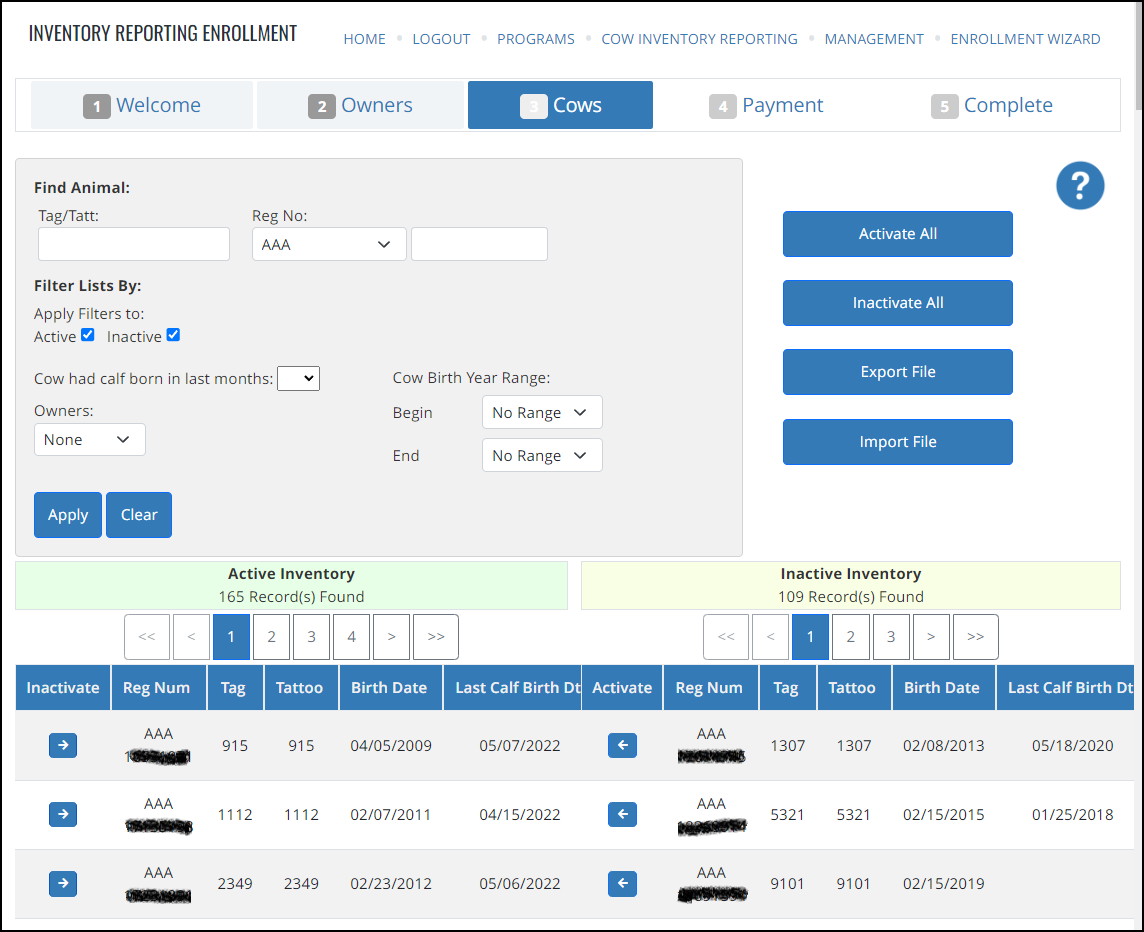
Levering Excel for Streamlined Enrollment
If you have a substantial number of females to manage, using Excel can simplify the inventory setup. You can start by selecting the 'Export File' button located on the right side of the third step. Clicking this button will enable you to download an Excel file, which you can use to sort and designate the active ones.
Go to the directory where the file was saved and open it without changing the filename.
Begin by opening the Excel file and then choose View > Freeze Panes > Freeze Top Row as your initial action. This ensures that when you scroll through the page, the headers remain visible.
Now that you've finished that, organize the data by starting with the oldest dams. Go to Data > Sort, and you'll see a Sort dialog box. Select Birth Date and set the sorting order to Oldest to Newest.
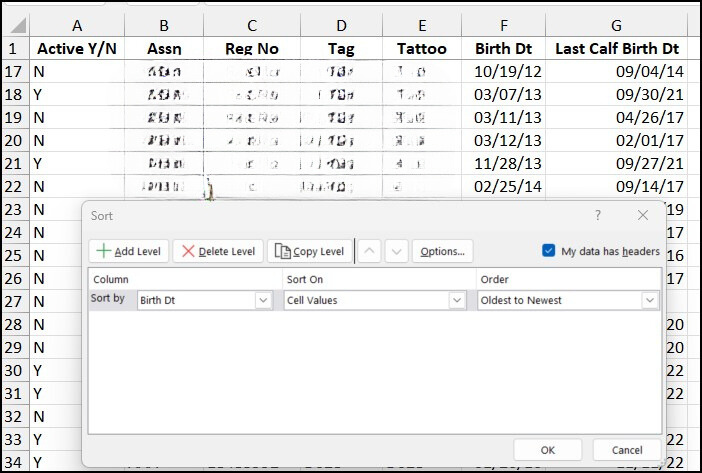
The Excel file is now arranged, placing the oldest dams at the top and the heifers at the bottom. You can start reviewing and updating the Active Y/N column to 'N' for inactive and 'Y' for active entries.
Be careful not to get confused as to the birth date of the dam versus the last calf birth date as those 2 columns are right beside each other.
Make sure to save your file as you make progress and keep track of its location. Keep in mind that you don't have to complete everything in one sitting; you can save your work and return to it later.
After you've finished processing the dams in Excel, return to AAA Login. Navigate to the Wizard and advance to the third step. Then, on the right side, click on the 'Import File' button.
Follow the instructions to import the file you've recently updated. After the file has been successfully imported, you'll need to click on a button labeled 'Return To Cows.' This will bring you back to the same area where you initially exported the file, and you'll now see the changes you made reflected in the Active Inventory list.
Everything looks good. Finalizing the Enrollment Process.
Whether you've utilized the wizard interface or worked with Excel, if everything appears in order, move down to the bottom of the page and select the 'Next' button. Here is where you can make the necessary payments for the enrollments and finish the process.
Be sure to go through everything until you get to where it says complete.
You will pay a $2 upfront fee for each female enrolled. This will cover the cost of submitting a calving record for her next calf which would normally be $3.
More tips:
- Be sure to include any donor dams and recipient dams up front. It will save you time when submitting ET calves.
- You pay $2 upfront for each female enrolled which will cover the cost for each calf reported.
- Don’t wait until the last week to get enrolled or work on your re-enrollment. Allow time and take it in smaller chunks to make it easier on you. You can use the ‘Save Work’ button at anytime in the wizard to save your progress
- When submitting calving records and you realize you accidently canceled a female, email the Association and they will get it back into your inventory. For these cases you will pay the $3 fee at the time of the calf submission.
- Worried that you won’t be able to see production data on dams that are not activated? Reports > Dam Reports > Produce of Dam Report has an option to include previously owned dams. Checking that box will bring back dams that have been transferred to someone else or dams that were not made active. This same option exists in the Mobile App.
Another consideration of why to enroll now into Inventory Reporting is to get access to the Functional Longevity (FL) EPD. The research EPD for Functional Longevity (FL) is on track for a 2023 release on high accuracy sires and on females for members in Inventory Reporting. Work will begin on how to eventually incorporate this EPD into Maternal Weaned Calf Value($M).
Enrolling into Inventory Reporting is a strategic move for any Angus Producer looking for efficient and data-driven inventory management. By participating in Inventory Reporting, you gain access to valuable insights and data that can help you optimize your operation, improve overall productivity and identify trends. And remember, just like weaning calves, don’t rush through it and have a bit of patience. Before you know it, you will be enrolled.
