Unlocking Customer Engagement: Leveraging AAA Login Tools for Lasting Connections
UNLOCKING CUSTOMER ENGAGEMENT:
LEVERAGING AAA LOGIN TOOLS FOR LASTING CONNECTIONS

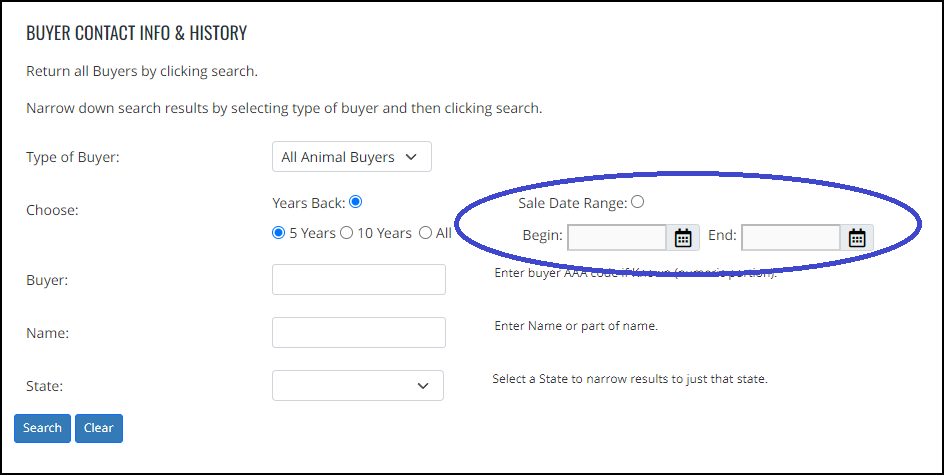
Upon executing the search within the designated date range, users will find their results tailored to the specific timeframe, offering a more targeted and refined dataset. Another notable enhancement is the inclusion of two distinct columns to the right, indicating the number of Bulls Sold and Cows Sold in the previous year's sale.
Prior to this update, users had to drill into each buyer in order to determine how many bulls or cows were purchased during that timeframe. Now at a glance, users can now have a quick overview of the sales dynamics for that specific period.
Another noteworthy update is the incorporation of the buyer's phone number directly into the result set. This addition streamlines the communication process, offering users immediate access to crucial contact information. Now, with a single glance at the search results, users can not only discern the volume and type of cattle sold but also readily access the buyer's contact details.
These refinements collectively contribute to a more comprehensive and user-friendly experience within the Buyer Contact Info & History feature.
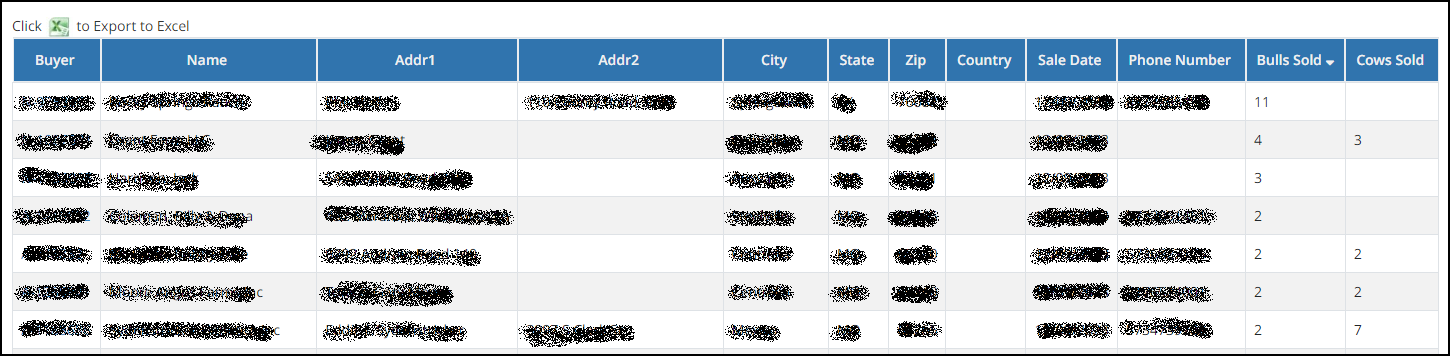
The versatility of this grid is further amplified by its sortable nature, providing users with the ability to organize the information according to their preferences. Simply click on the labels across the top, and the grid will rearrange itself based on the selected column. In the accompanying image of the results, you'll see a down arrow beside the "Bulls Sold" label, signifying that the grid is presently sorted from the highest to the lowest number of bulls sold. This feature facilitates a quick and intuitive understanding of sales trends for the period selected.
Additionally, located at the top left, just above where the labels start, is an option to export the data to Excel. This export functionality ensures that users can seamlessly integrate the information into their preferred tools for further analysis or record-keeping.
As you navigate through the data at your fingertips, the potential uses become apparent. Whether strategizing outreach efforts or tailoring your offerings, this enhanced Buyer Contact Info & History feature equips you with the insights needed to engage with specific buyers proactively.
Consider reaching out to these buyers prior to the sale, initiating meaningful conversations about your offerings and aligning your services with their unique preferences and needs. This newfound depth of information not only streamlines your approach but also enhances your ability to forge stronger connections with your customers.
Taking it to the next level
Taking data analysis to the next level, I've discovered an additional step that has proven highly beneficial in maximizing the use of the Buyer Contact Info & History.
Once you've obtained your result grid, consider exporting it to Excel for more in-depth analysis. The exported file will be downloaded into your designated downloads folder. Navigate to this file and open it to unveil a spreadsheet containing all the details of the buyer contacts and sales history.
Before delving into the analysis, here are a couple of Excel tips that can enhance your experience. If you find the information is a bit small, you can easily zoom in for better visibility. Located at the bottom right of the Excel sheet, there's a plus sign for zooming in. Click on it twice to set the zoom level to 120%, making the data more readable.
If you're dealing with a substantial number of buyers, there's a likelihood that the list may extend beyond the visible screen. To address this, go to the top menu, select "View," then choose "Freeze Panes," and finally, click on "Freeze Top Row." This practical step ensures that the column headers, detailing crucial information, remain visible as you scroll down through the list of buyers. I've found these two features—zooming in and freezing the top row—to be very helpful when working with Excel, providing a smoother and more efficient experience.
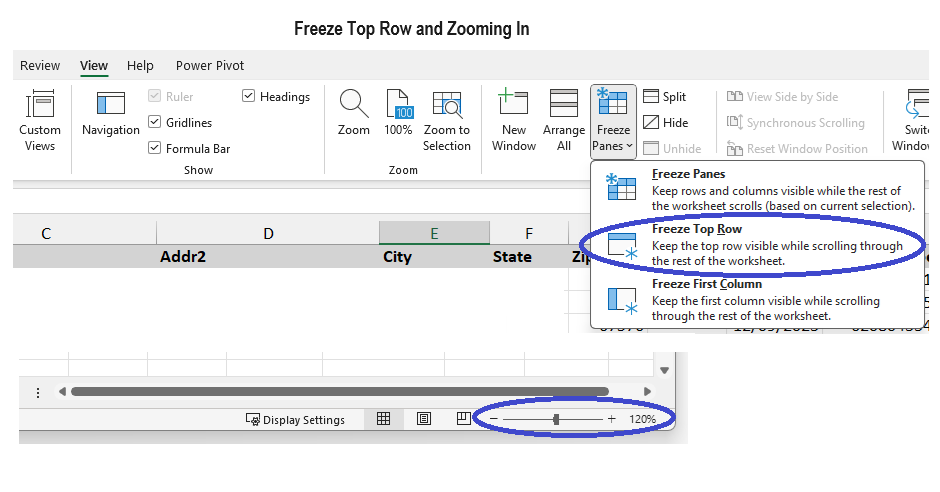
Now, let's take the file a step further. In the existing dataset, the last two columns represent Bulls Sold and Cows Sold. Start by relabeling these columns to 2023 Bulls and 2023 Cows. Once modified, highlight these columns, copy them, move to the adjacent field, and paste them in. Adjust the labels to reflect the previous year, 2022.
Repeat this process for each additional year you wish to include in your analysis. At this point you should have your previous years information for the bulls and cows both and then blank columns going back a set number of years.
As you proceed, you'll notice that the initial effort may take some time, especially in the first year. However, the subsequent years become notably easier, as the groundwork laid in the first iteration sets the template for future use.
By completing this process, you'll establish a comprehensive historical record, with columns dedicated to Bulls and Cows for each year. This structured format enables you to easily compare and analyze sales data across multiple years.
After clicking the "Search Again" button at the top of the results, you'll be redirected to the main search screen. Adjust the year to the previous one and initiate a new search, in our case 2022. Now, you'll have the data needed to update the 2022 columns in your primary Excel file.
As you locate names on the screen, cross-reference them with your Excel file and proceed to update the corresponding columns for Bulls and Cows. Methodically working through this list ensures that your Excel file stays current and reflective of recent transactions.
While updating, if you encounter a buyer for the current year who did not make a purchase in the previous one, it's crucial to add this information to your main Excel file. To do this, you have two options. You can manually type in the details, or for a more efficient approach, highlight from the beginning of the buyer number to the end of the phone number field using your mouse and then clicking Ctrl+C.
Then, navigate to your Excel file. Caution is necessary during the pasting process. Right-click in column A on the first empty row. The third menu item down is "Paste Options." Hovering over it will reveal two icons. The first says "Keep Source Formatting," and the second says "Match Destination Formatting." Opt for the latter option. By doing so, the information will seamlessly integrate into the file, maintaining the same fonts and formatting for consistency across your data set. This process ensures the accuracy and uniformity of your buyer information in the Excel file, allowing for a comprehensive and well-organized record of your sales history.
Continuing this iterative process backward allows you to compile a comprehensive Excel file that delineates each buyer's purchase history, including the number of bulls and/or cows acquired in each year. The chronological organization of this data provides a valuable overview of customer buying patterns over time.
Leveraging Excel's Sum formula further enhances the utility of this dataset. With a simple use of the Sum function, you can aggregate the total number of bulls and cows purchased by a customer across the specified timeframe. This feature proves invaluable for conducting comprehensive analyses and deriving insights into customer behavior, facilitating strategic decision-making.
One of the noteworthy advantages of managing this information in Excel is the flexibility it offers for sorting and customization. Whether sorting by the previous year or arranging data from the most bulls bought to the least, Excel allows you to tailor the presentation of information to your specific needs. This dynamic functionality not only streamlines data interpretation but also opens up avenues for targeted marketing strategies, personalized client interactions, and informed business decisions.
Printing out this well-organized Excel file becomes the foundation for a proactive outreach strategy. By dividing and conquering, your team can systematically reach out to producers, extending personal invitations to your sale. This personalized approach not only strengthens existing relationships but also fosters a sense of connection and loyalty among your customer base.
The comprehensive buyer history compiled in Excel serves as a valuable resource for identifying patterns and trends. Recognizing when a customer has skipped a couple of years of bull purchases prompts further investigation. A simple, sincere phone call to these individuals allows you to understand their circumstances and potentially address any concerns they may have. This outreach not only rekindles relationships but also demonstrates a commitment to customer satisfaction and support.
Beyond sale invitations, strategic phone calls offer an excellent opportunity to connect with customers post-calving season. Understanding when your customers are calving allows you to time these calls effectively. By reaching out after calving, you can inquire about the performance of the bulls they purchased, address any feedback or concerns, and offer support. This proactive communication not only strengthens your rapport with customers but also positions your business as a reliable and attentive partner in their success.
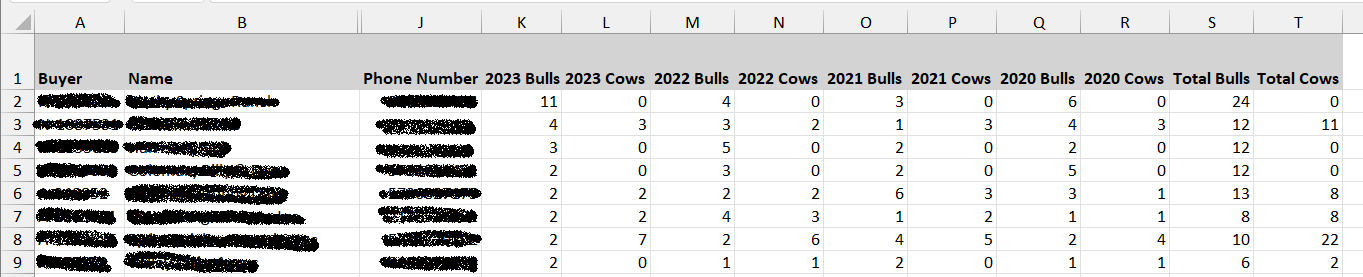
In Conclusion
In conclusion, the strategic utilization of data within Excel combined with latest features added to the Buyer Contact Info & History option in AAA Login, proves to be a great tool for fostering lasting connections and enhancing the success of your program.
As you embark on reaching out to producers, armed with a comprehensive understanding of their purchasing patterns, you not only extend invitations to your sales but also reaffirm your commitment to their success. This thoughtful and proactive approach positions your operation as more than just a supplier but as a trusted partner in the journey of your customers. By staying attuned to their needs, offering support, and fostering meaningful relationships, you not only drive business growth but also contribute to the enduring success of the entire cattle community.
